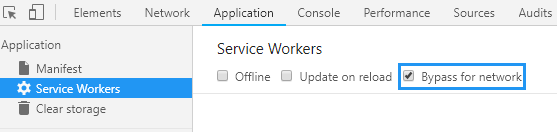No requests found in Omnibug

Omnibug was opened after the page load
Omnibug ignores all requests before Omnibug is loaded to save on resources. If you load a page and then open Omnibug, any requests that were sent before Omnibug was loaded will not be shown. To remedy this, open Omnibug before loading a page, or refresh the page after you've opened Omnibug.
You recently cleared the requests
Clearing the current requests by clicking the trash can icon will remove all requests from Omnibug. This means the same thing as the previous reason, where no requests have been sent since you clicked the clear button.
A request was sent, but the provider was disabled in Omnibug
Within the Omnibug settings, you can enable or disable providers to be captured. If the provider you're looking for is disabled, then Omnibug will not capture it, and thus not display it. To remedy this, open the Omnibug settings and make sure your provider is enabled.
The page hasn't sent any requests
The page might not have sent any requests yet. While a request might be expected, several factors on the page could be preventing the requests from being sent, e.g. a JavaScript error, invalid trigger/firing rules, etc.
The page is using service workers to cache/send requests
Service Workers allow developers to have better control over asset caching. The developer's code will be "installed" on the user's machine and run in the background when they visit the website. This is very similar to how extensions like Omnibug work - all in the background where the user can't see it. Note that any network requests from service workers may not show up in Omnibug since the request originates from the service worker and not the browser's tab. This is much more prevalent for Chromium browsers than Firefox.
In Chromium browsers, you can force the network requests to come through as normal requests by going to the Dev Tools > Application > Service Workers > Bypass for Network as shown below: